There are several key storage questions to consider when thinking about implementing DaaS. Where do you store your data? How do your applications access your files and folders? What is your experience like when your data and applications are not close to each other? How do you handle Windows User profiles in your non-persistent virtual desktop or application environment? How do you access data from your local device from your Xi Frame-powered virtual desktop and application environment? After reading this blog, you’ll have answers to these crucial storage questions.
Most of us use a variety of file storage solutions -- that is the reality in a modern workspace.
On a daily basis I am using Apple iCloud, DropBox, Microsoft OneDrive, Google Drive, Synology, Nutanix Files, Windows File Server, Azure Files, and some persistent desktops to store and use my data.
Storage options and Xi Frame
With Xi Frame, the Nutanix Desktop as a Service offering, customers can select a storage approach from a wide range of storage options based on the desired user workflow and user file storage requirements.
Storage options for Frame include:
Access files from your local device
File servers on-premises and in the public cloud
Cloud storage
Frame Enterprise Profiles
Persistent desktops
Personal drives
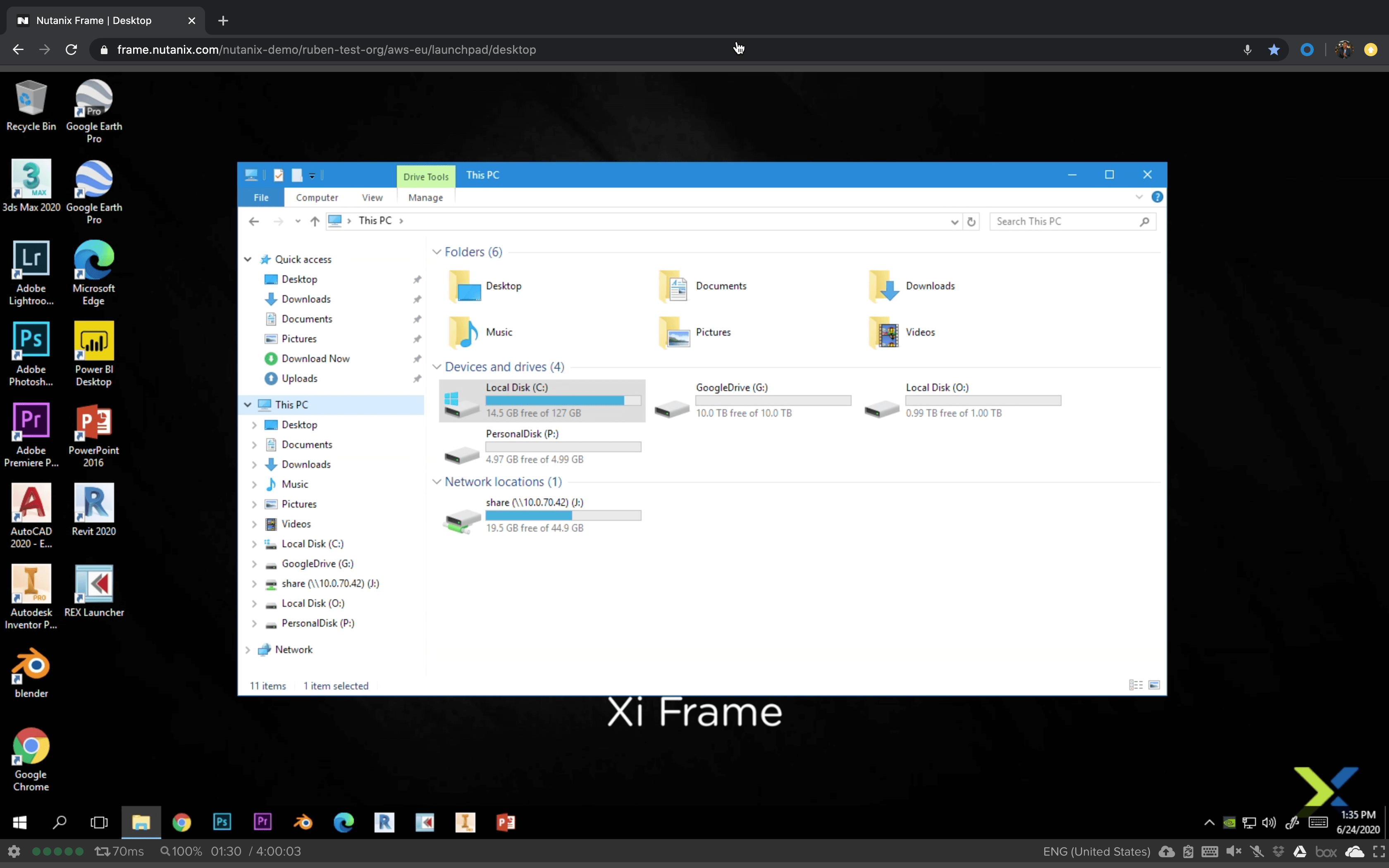
Figure - Various storage solutions combined and available for an end user from any device
Access files from your local (USB) device
Uploading and downloading files to and from the Frame session is the simplest option for users to access their files through Frame. Users can simply drag and drop files from their local file explorer, which includes local USB attached devices, into the Frame session.
The file is then automatically uploaded into a dedicated "Uploads" folder. The uploaded file persists in the virtual machine until the session ends. This solution also allows your users to download files from their Frame session to their local machine by saving or dragging the desired files in their Frame session into the “Download Now” folder. This is a great solution if users do not have a cloud storage account and require access to some of their local files.
Note that admins can enable or disable the upload or download feature to meet their organization’s security requirements.
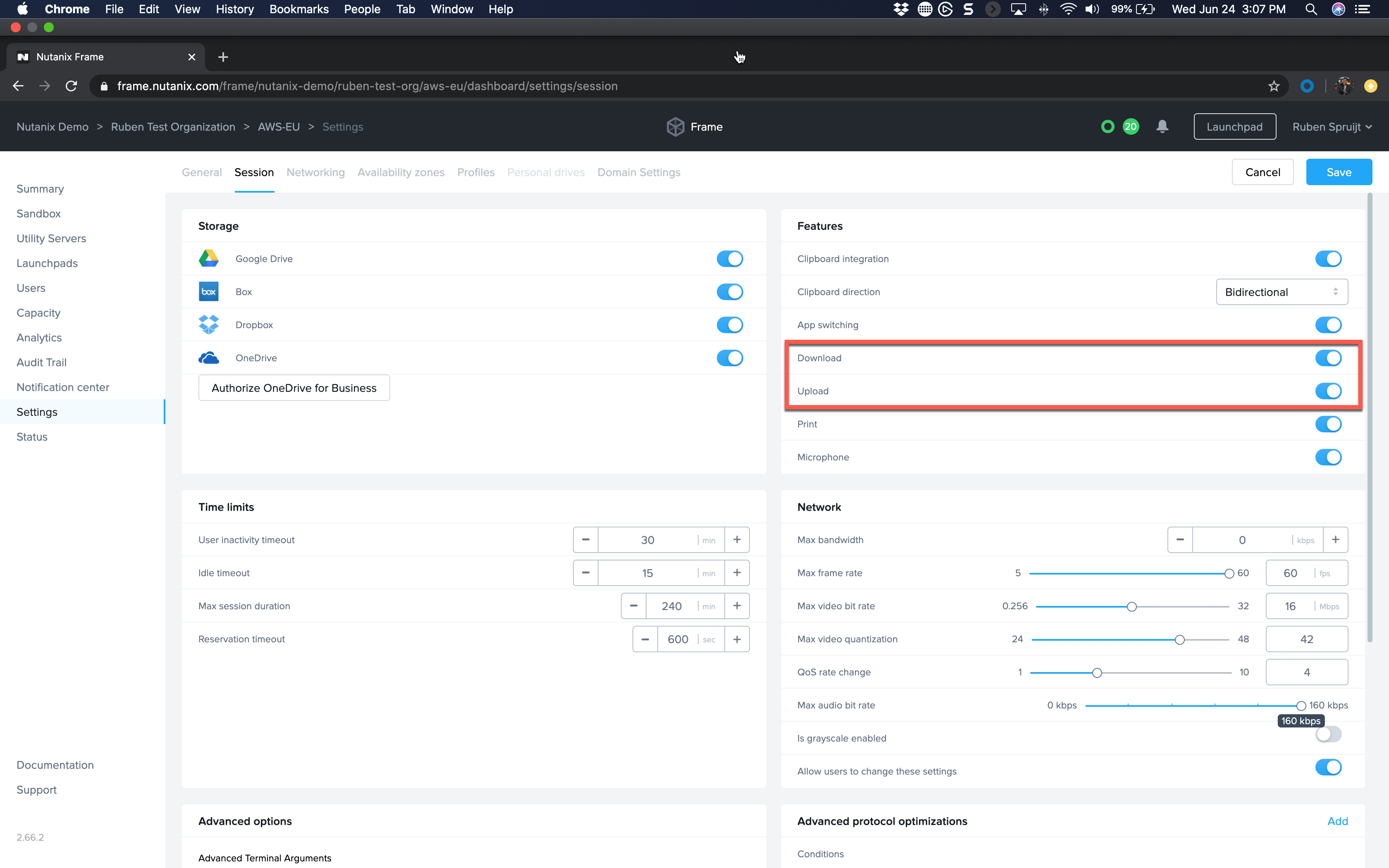
Figure - Configure policy to enable download and upload

Figure - Upload files from the Frame session bar
File Services on-premises and public cloud
Frame supports the ability to use data and files stored on existing Windows file servers. These may be in the cloud, as with Google File servers on Google Cloud, Azure Files, Azure NetApp Files, or Amazon FSx for Windows File Server. Or these file servers may be on-premises accessible through a VPN Gateway from Azure, AWS or GCP. For most of the customers who use file services, the Frame “Production pool” virtual machines will use the Microsoft Server Message Block (SMB) network communication protocol to access the file shares.
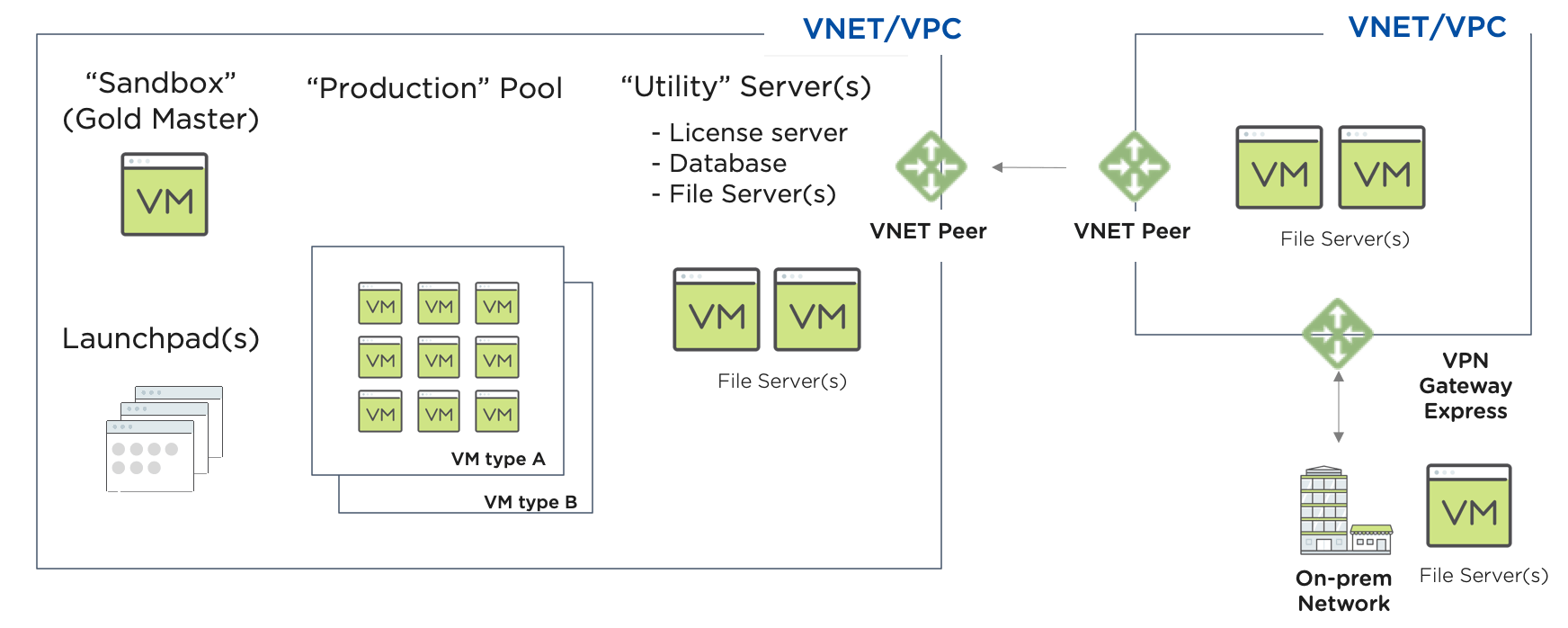
Figure - Different options to leverage File Servers within Frame
File servers on-premises
The on-premises file server is a customer-managed file server or servers that end-users access from the Frame workload VM over a Virtual Private Network (VPN) tunnel or over a private connection, such as Azure ExpressRoute, AWS direct connect, or GCP interconnect.
Nutanix Files and Windows Server File Services are examples of popular solutions.
When File services are located on-premises and the workload VMs are in the public cloud, opening and saving large files may be slower than opening and saving files locally from on-premises workstations, since files must be copied from the customer’s on-premises file server to the cloud (and back again). Performance is highly dependent on the geographical distance and network bandwidth/latency characteristics between the VNET/VPC in the cloud region and the Windows file servers. The best application experience is when applications and data are well connected and close to each other.
File servers in the public cloud
Windows file servers in an existing Azure VNET, AWS/GCP VPC are customer-managed file servers that users access over a VNET/VPC network peer. In both cases, these file servers typically require users to be authenticated to the customer’s Windows Active Directory (AD).
Vendor managed File Services in the public cloud
The number of file services options in the public cloud are endless. Some examples are Google File servers on Compute Engine, Azure Files, Azure NetApp Files, and Amazon FSx for Windows File Server. The cloud vendor managed storage solutions will be accessed by the workload VMs over a VNET/VPC network peer.
Frame Utility server as a storage server
Administrators can provision and configure a Frame Utility Server from their Frame account to be used as a dedicated storage server. Admins can enable the file services role within Windows and set up file shares to be made available to end users as a mapped network drive.
The Utility Server is easily accessible via the Frame Remoting Protocol (FRP) via the Frame Admin Dashboard. The Utility Server is stateful, which means data persists on the Utility Server VM just like an on-premises file server. The admin can create machine-level snapshots or use their own data backup and preferred recovery solution.
In general, a Utility Server is permanently powered on to ensure files are available to users whenever they need them. The Utility server is running within the same VNET/VPC as the Sandbox and production VMs, which makes this solution very efficient. Utility Server system specifications can be configured and modified at any time to meet your workflow requirements. Administrators select the image family, VM type/size, and storage size (similar to Sandbox configuration) upon creation. Storage capacity can be increased at any time by the administrator from the Dashboard.
Cloud-backed Global File Synchronization and Locking Network Attached Storage (NAS)
Customers with globally-distributed users in multiple offices or with many mobile users often need to collaborate on common file sets. These users need to be able to quickly read and write from any location at any time. Users depend on the ability to edit files without other users writing to (and possibly corrupting) the same files. Additionally, globally-distributed users must be able to consistently access their data, regardless of where they are or which file server they are accessing.
With this storage solution, users should see the same overall open/save file performance they would expect from opening and saving files to servers in the same LAN.
Customers with the above requirements often consider a storage solution that supports multi-site and cloud access with real-time global file synchronization and locking capabilities. Solutions like Panzura and Nasuni are often used in public and hybrid cloud Frame deployments.
Cloud Storage
Frame 1-click cloud storage for OneDrive, Google Drive, DropBox and Box
Frame natively integrates with four leading cloud storage providers Box, Dropbox, Google Drive, and Microsoft OneDrive. Once a user interacts with a file, the Frame cloud storage driver in the workload VM immediately begins transferring the file to a temporary folder on the workload VM’s local disk for the user. Once the user saves the file, the cloud storage driver transfers the file back to the user’s cloud storage. These Frame integrations do not sync the entirety of the cloud storage drive, but instead uses a filter driver to intercept interactions with the user’s cloud storage provider and make their files available on demand.
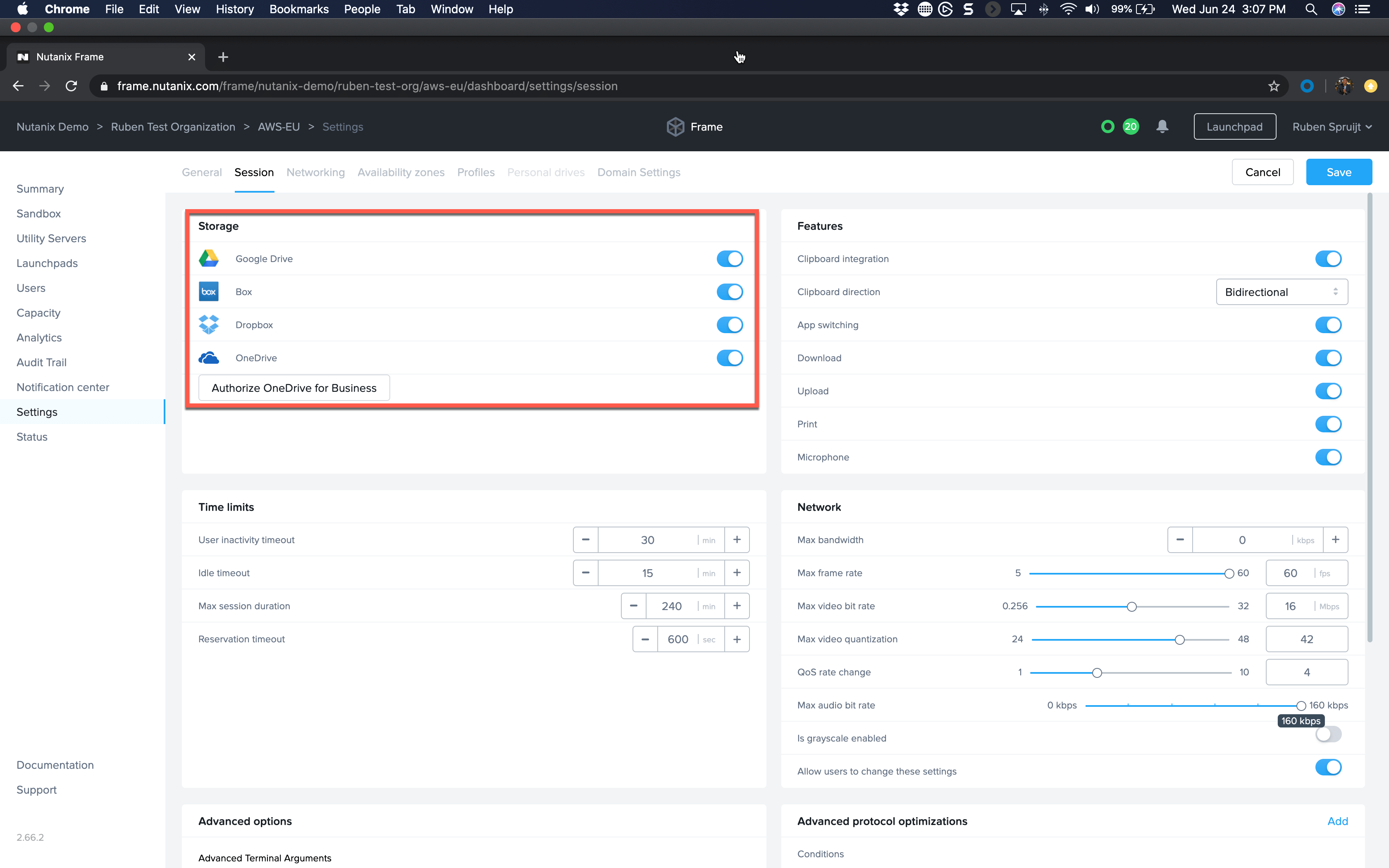
Figure - Configure policy to enable cloud storage

Figure - Connect cloud storage from Frame session bar
Vendor provided cloud storage applications
The 1-click Frame native cloud storage integration is extremely simple to use and provides secure access to files on-demand without caching the files within the session.
The cloud storage vendor provided application is the software you can download and install. Beside access and synchronization, it also provides additional functionality such as access to team drives, (selective) synchronization of files and folders, creation of URLs to share files, the ability to add notes and ToDo’s within the files.
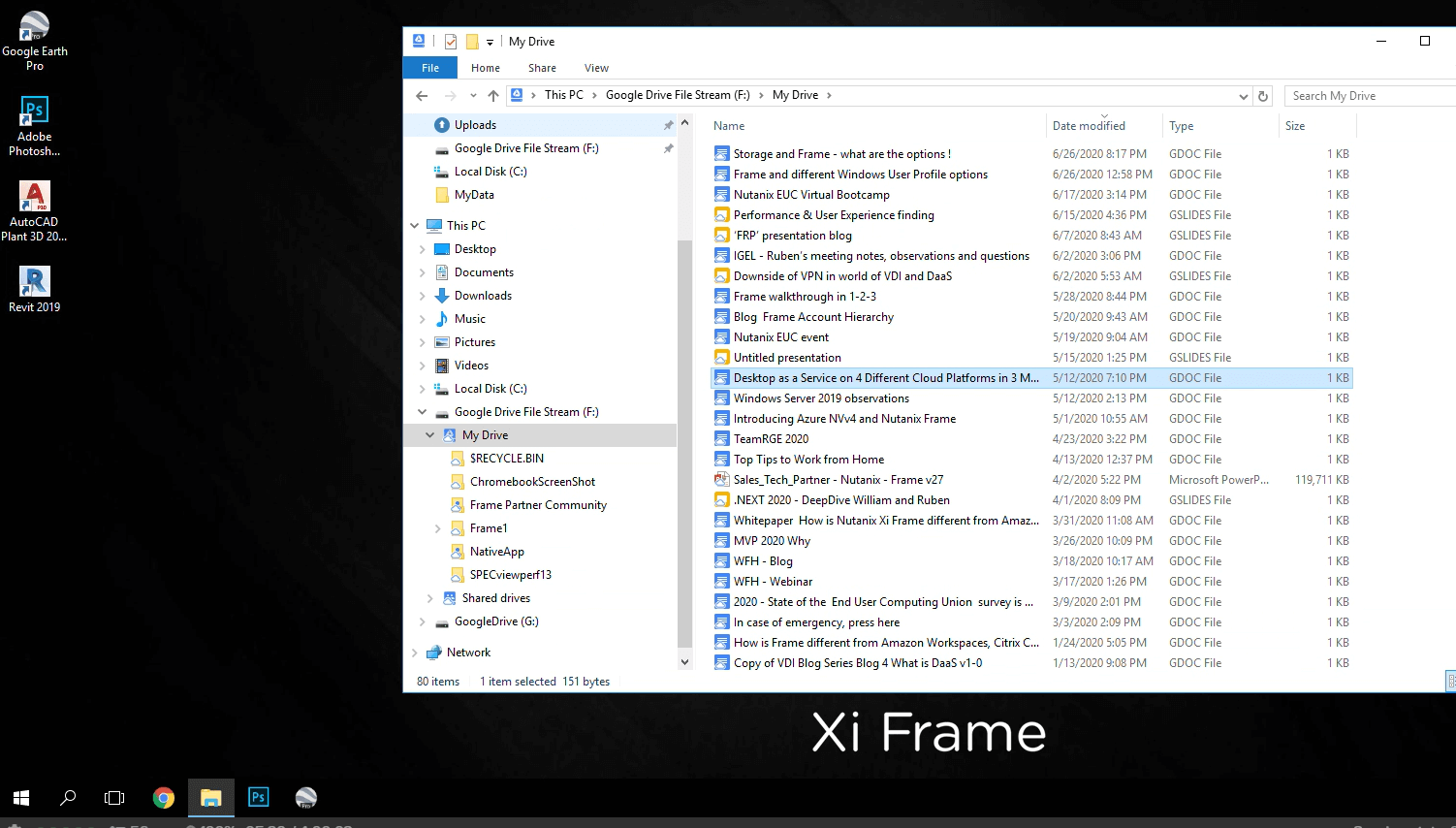
Figure - Vendor provided cloud storage application--e.g., Google Drive File Stream
Each cloud storage vendor provides a desktop client or app for Windows (e.g., Box Apps, DropBox desktop app, Citrix ShareFile client, Google Drive File Stream, and Microsoft OneDrive). Installing the vendor-specific cloud storage client can be done easily via the Sandbox in the Frame account. The Sandbox, including the cloud storage application, will be published to non-persistent (pooled) or persistent (personal) instances and is then ready to be used.
Vendor-provided cloud storage solutions do have an impact on storage requirements for the workload Virtual Machine and the size of the Windows User profile. A persistent user profile often is important for application and user data persistency. Since cached files are stored in the Windows user profile, the profile will increase in size and can become large - sometimes Gigabytes in size. This will impact the logon, logoff performance, especially in a non-persistent virtual desktop and application environment. How to solve this? Please continue reading.
Frame Enterprise Profiles
Frame enterprise profile technology is a fully integrated 1-click solution. It solves user profile issues with slow logon and logoff due to large Windows user profile size. There are multiple reasons for the increase of user profile size, including My Documents, Application Data, Office 365/Outlook cache, Windows Search, and offline usage of cloud storage solutions such as Onedrive or Google Drive File Stream.
Frame Enterprise Profiles provide consistent user experience; each user gets their own dedicated profile disk that is used to persist settings and personal preferences. The user logon and logoff performance is independent of the size of the Profile Disk and the disk is stored on the IaaS storage platform and attached at logon and detached at logoff.
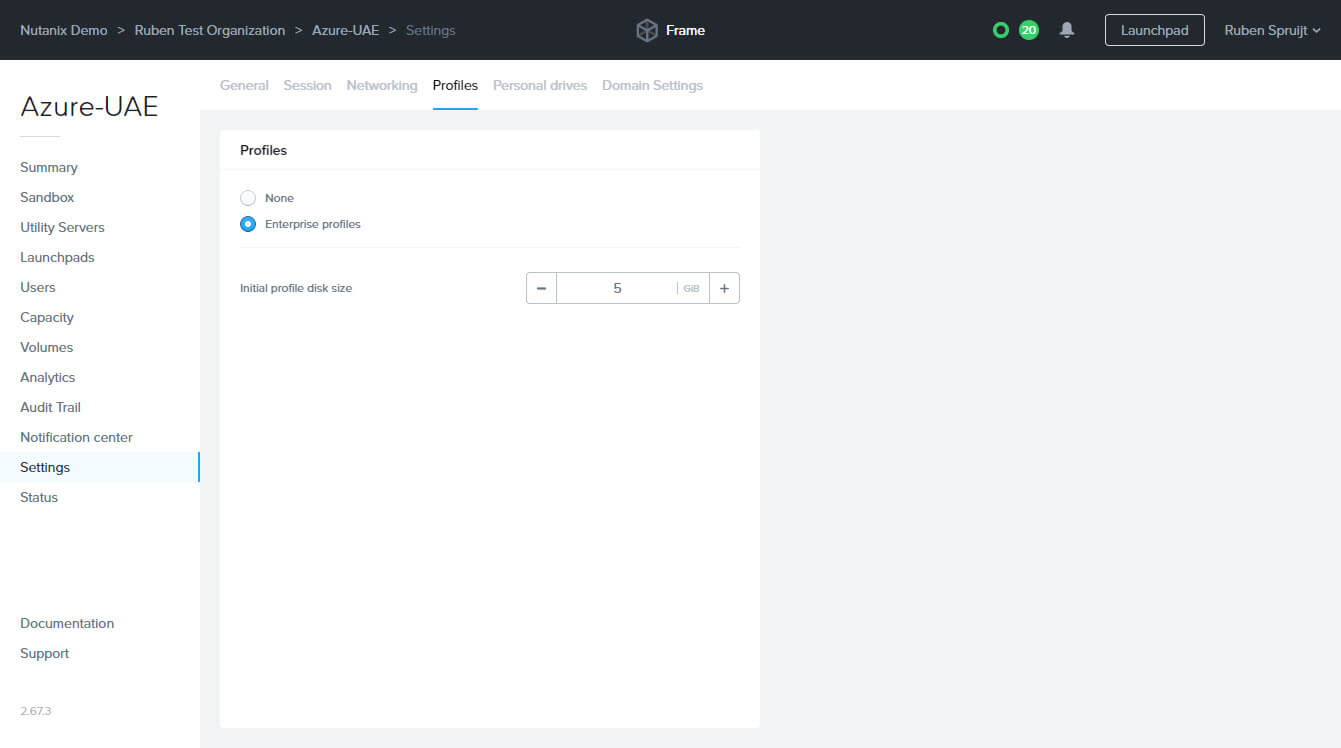
Figure - 1-click to enable Frame Enterprise Profiles - Profile Disk
Frame Enterprise Profiles (enabled through a partnership with Liquidware) are very easy to use--no configuration needed, 1-click to enable, no additional costs, and you’re good to go. Customers who want to use their existing profile container or profile management solutions, such as Liquidware ProfileUnity, Microsoft FSLogix, Ivanti, or legacy Microsoft roaming profiles and folder redirection have all the freedom and flexibility to use these with Frame as well.
Persistent Desktops
Frame accounts can be configured as non-persistent (also called stateless or pooled) or “persistent,” (also called stateful or personal). In a non-persistent environment, all changes made to an instance are wiped from the instance after the session is closed. The instance is then returned to a pool, where it is available for the next user.
Persistent desktops are stateful instances that are permanently assigned to an individual user. Users are given administrative control over their own desktop: they can install and manage their own unique application sets, and store their own data and applications settings in their own persistent environment. Account administrators can still monitor usage and basic session activity through the account Dashboard.
Personal Drives
Frame can provide each of its users with fast, private storage called a Personal Drive.
The Personal Drive is mounted as a mapped network drive (P: for the drive letter). Administrators configure the initial size of user Personal Drives and have the option to enable autogrow settings.
Autogrow settings are a set of customizable parameters that instruct the IaaS provider to increase the storage capacity of each volume when a user begins to run out of free space.
Users can manage their own backups from the My Profile page, which is accessible from the Launchpad interface. Administrators can schedule automatic backups for Personal Drives and set the retention schedule directly from the Frame Admin interface.
Because the Personal Drive is in the same network as the workload VM, you can expect better performance than if the system accesses files from cloud storage or on-premises using a VPN gateway.
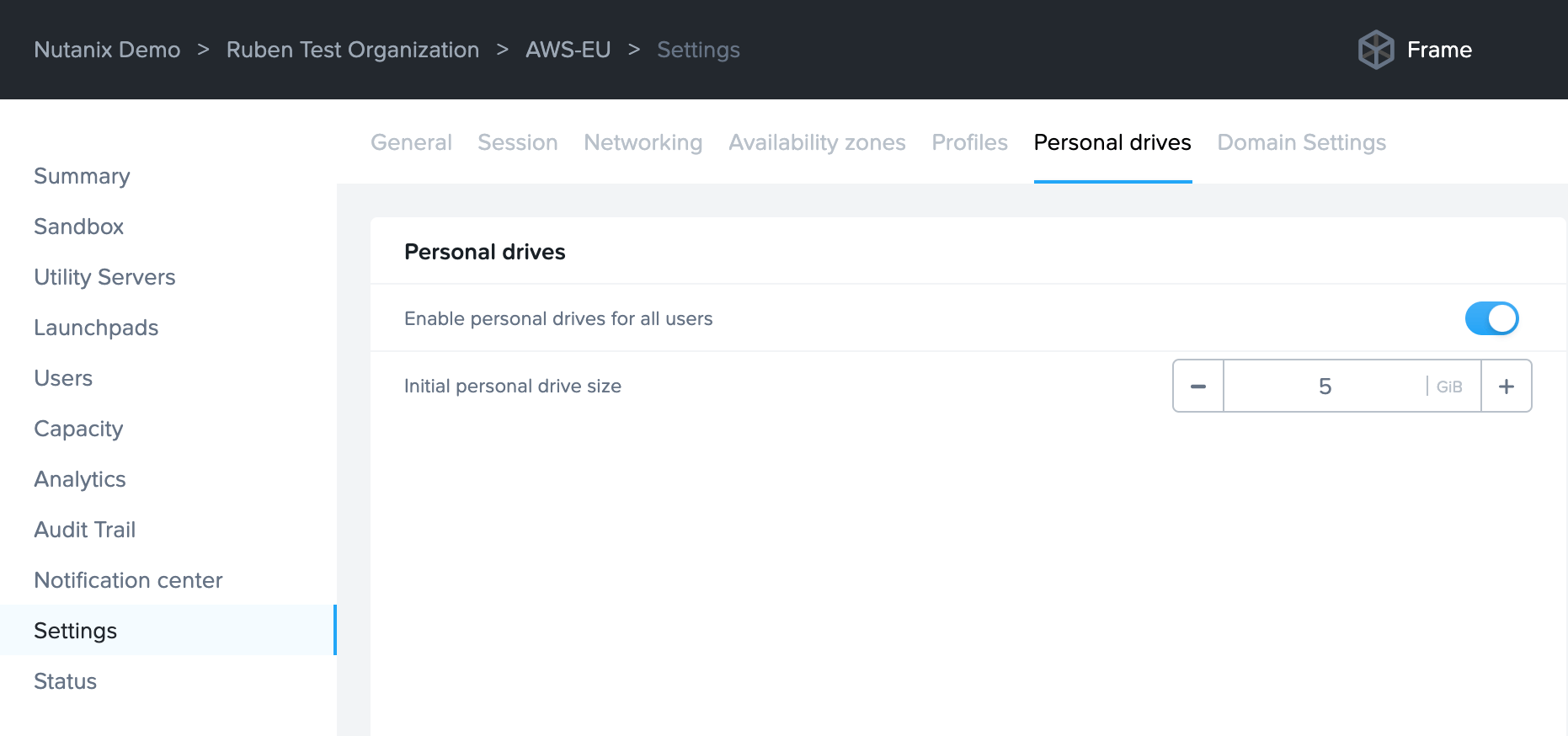
Try Xi Frame for Yourself
No one takes responsibility to delete data, which is one of the reasons why it is always growing.
DaaS supports a wide variety of use-cases, and in turn requires an array of different storage capabilities--the good news is Frame is flexible enough to support all the leading storage solutions. You can see for yourself with a free 30-day trial.
If you want to read more about Frame, including best practices for launching your own successful DaaS project, be sure to check out more of my blog posts here!
Ruben Spruijt - Sr. Technologist Nutanix - @rspruijt
© 2020 Nutanix, Inc. All rights reserved. Nutanix, the Nutanix logo and all Nutanix product, feature and service names mentioned herein are registered trademarks or trademarks of Nutanix, Inc. in the United States and other countries. All other brand names mentioned herein are for identification purposes only and may be the trademarks of their respective holder(s). This post contains links to external websites that are not part of Nutanix.com. Nutanix does not control these sites and disclaims all responsibility for the content or accuracy of any external site. Our decision to link to an external site should not be considered an endorsement of any content on such a site. This post may contain express and implied forward-looking statements, which are not historical facts and are instead based on our current expectations, estimates and beliefs. The accuracy of such statements involves risks and uncertainties and depends upon future events, including those that may be beyond our control, and actual results may differ materially and adversely from those anticipated or implied by such statements. Any forward-looking statements included herein speak only as of the date hereof and, except as required by law, we assume no obligation to update or otherwise revise any of such forward-looking statements to reflect subsequent events or circumstances.