When “work from home” became the norm for many of us, there were those that had the ability to work from everywhere with virtual desktops and applications, and those that didn't. Those organizations with modern, flexible VDI and DaaS solutions in place said “No sweat. We got this.”
Delivering the best user experience, supporting a modern workforce with delivery of virtual desktop and applications, and adopting cloud resources both on-premises and in the public cloud is key for many of us. Unfortunately, too many organizations prioritize cost reduction rather than delivering a great user experience, and often fundamental questions are answered too simply and expectations are not properly managed. So, how can you use Nutanix Frame, our desktop as a service solution, to both deliver a great user experience and lower costs?
This article answers the above question by way of three main questions:
How much bandwidth will Frame Remoting Protocol (FRP) use?
What is the User Experience (UX) with Frame?
What is the User Experience (UX) in a WAN or mobile network?
How much bandwidth will Frame Remoting Protocol (FRP) use?
This is a valid question being asked a lot, but it’s also tough to answer without context. With all remoting protocols, Citrix HDX, Microsoft RDP, VMware PCoverIP/Blast, and also with Nutanix FRP, the answer is, “it depends.”
It’s a safe answer, but it doesn’t help you in network sizing, managing user experience expectations, perceived performance, and overall solution design. Without context it is impossible to answer this question, so let’s talk about context.
Understanding the context and gaining the right knowledge to understand these questions, which are customer and partner specific, is key in every virtual desktop and application solution:
- What are the user expectations?
- What is the baseline?
- What is the perceived performance?
- Which applications are being used?
- What are the resource requirements (for example, CPU, RAM, storage capacity, storage performance, GPU cores, GPU vRAM, network throughput) for the Windows OS and the applications?
- What is the expected user activity with the applications?
- What are the guest instance and VM capabilities?
- Do you expect to use hardware-based GPU capture and encode or CPU based?
- What are the client/endpoint capabilities for decoding?
- What is the expected screen resolution on how many monitors?
- What is the network configuration between the endpoint device and the Frame session with regards to bandwidth, latency, and packet loss?
- What are the Frame Remoting Protocol session settings? FPS, QoS engine, video buffer, bitrate, YUV444 enabled, AudioHQ mode, Microphone enabled, using USB devices to name some?
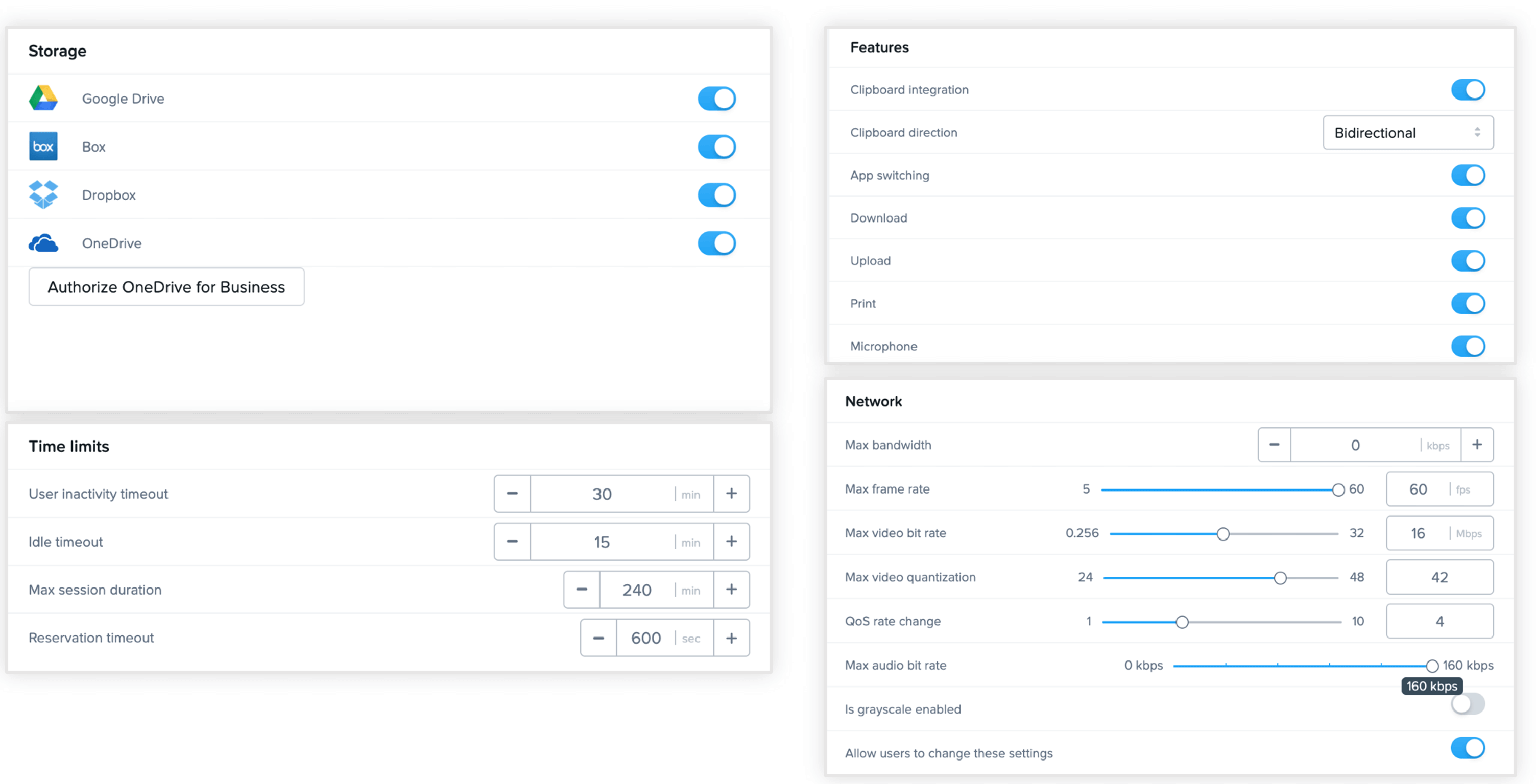
Figure: various session settings are easy as 1-2-3 to configure on a global and Launchpad level
With these questions now you know better why “it depends” is the best answer when context and details aren’t available. With this said, it is valuable to share network bandwidth and workload guidelines since it will help in network design conversations. These guidelines are collected using lab environments, customer insights, and feedback from the field.
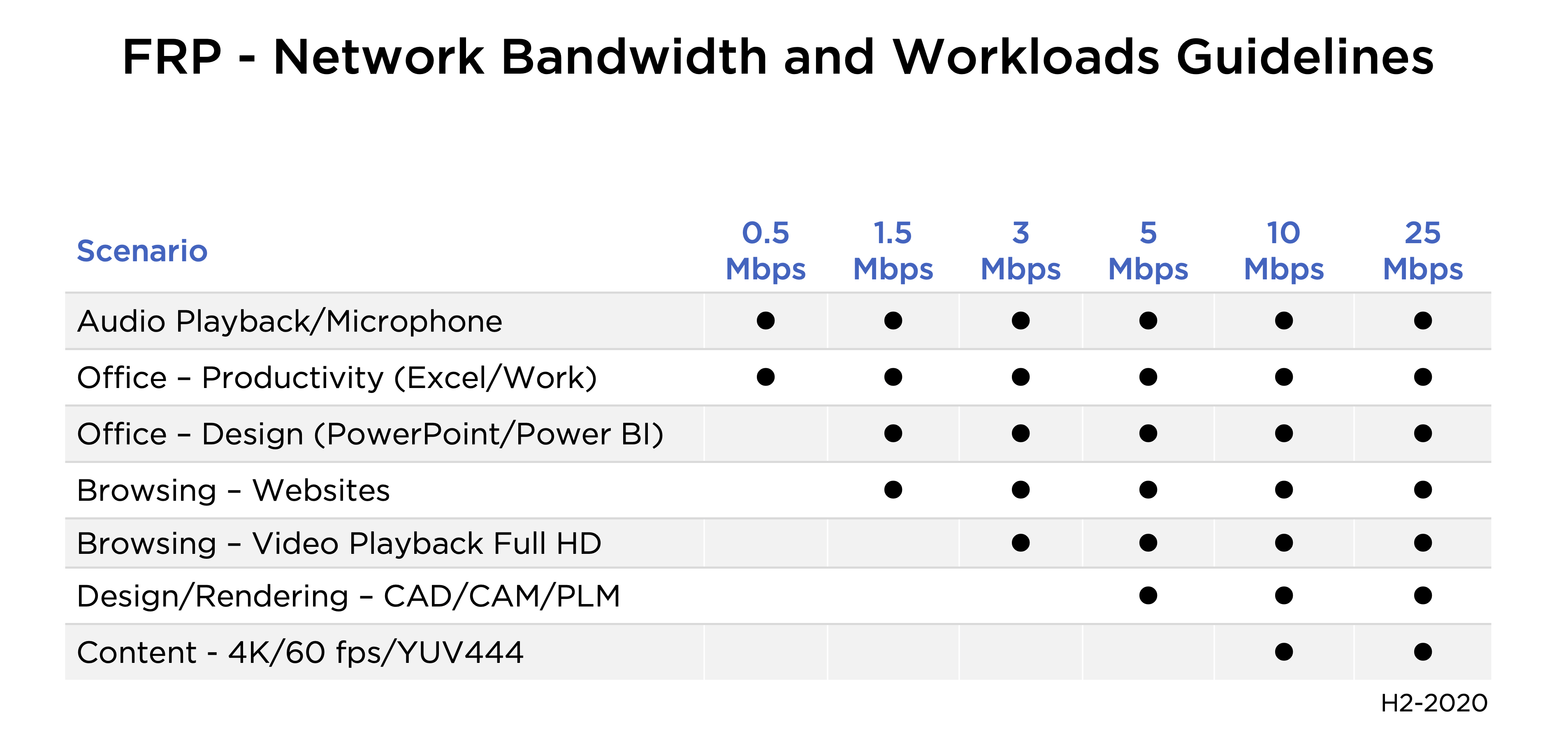
Figure: Network peak bandwidth and workload guidelines for FRP
When designing Nutanix Frame solutions we often focus on telemetry data only (for example, network bandwidth (average) usage, CPU, and RAM consumption). However, accurate right sizing depends on understanding that telemetry data and bandwidth guidelines are only half of the story. Delivering the best user experience also involves real user experience insights, which can be captured in video, survey data or “A/B testing.”
What is the User Experience with Frame?
What is great about the Frame Remoting Protocol (FRP) is the ability to alter the settings automatically based on network conditions, delivering the best possible user experience in every network scenario, LAN, WAN, and mobile. The user experience demo below is an example of Frame delivering different kinds of applications, such as Adobe, Autodesk, and Microsoft Office 365. The endpoint in this example is a browser running on an Apple Macbook, connected to a FullHD monitor configuration. The Frame session settings are configured to use up to 60 frames per second. Also, the total network latency in this example is around 15ms and bandwidth availability is all green dots displayed in the Frame user experience indicator, which means more than 5 Mbps network bandwidth is available.
The instance type in this setup does contain 4vCPUs, 16GB RAM, and an NVIDIA TESLA T4 GPU, a great cloud workstation to run any application in my browser. Take a look at the video and see Frame in action here:
How does Frame work in WAN and Mobile networks with limited bandwidth and higher network latency?
Frame works optimally in all network scenarios because the Quality of Service (Qos) engine in the Frame Remoting Protocol does automatically adapt the frame rate, quality, and alter the video buffer based on network conditions.
The user experience video recorded below is similar to the previous recording, meaning running different kinds of applications on a cloud workstation. The main difference in this example is the network configuration. In this example the cloud workstation is running in Singapore while the end user device is in Amsterdam resulting in more than 200ms total latency being reported.
Figure: Frame session w/ 200ms+ latency (Netherlands <> Singapore)
User Experience and Telemetry data in WAN setup
Often we tend to focus on telemetry data alone, looking at diagrams with suggested network bandwidth requirements. We forget the context and often we forget to include the delivered user experience. Let’s combine user experience and telemetry data while delivering Frame powered applications in a true WAN setup, a cloud workstation running in west-USA while the end-user is in Amsterdam, Netherlands.
In the video below we are using a solution called the REX Analytics player, a 3rd party solution that has four quadrants we can use to display videos, pictures, and telemetry data.
The upper left quadrant in the REX player displays the actual user experience; this is a recording from an actual Frame session. The VM/instance is a cloud workstation with 4vCPUs, 16GB RAM, and a NVIDIA TESLA T4 GPU. The instance is running in a datacenter in USA-west, while the endpoint is in Amsterdam/Netherlands resulting in ~140ms total latency.
The upper right and also lower left quadrant does display telemetry data including CPU, GPU utilization, and WAN network utilization. What we like about this setup is that now telemetry data and actual user experience are visible, ready to be analyzed and used for design, sizing, and managing expectations. Great!
Figure: Complete picture - Telemetry data + User Experience
Seeing is believing
While you have seen Frame in action in this blog post it also is possible to try out these incredible Frame capabilities yourself. Sign-up for a 30-day trial at my.nutanix.com or run a Frame test-drive. If you want to use NVIDIA powered GPUs in your test-drive please contact us so we can share the special invitation code; it will level-up your test-drive and unlock the GPU for free. To learn more, check out the product documentation here.
If you want to read more about Frame, including best practices for launching your own successful DaaS project, be sure to check out more of my blog posts here!
Ruben Spruijt - Sr. Technologist Nutanix - @rspruijt
© 2020 Nutanix, Inc. All rights reserved. Nutanix, the Nutanix logo and the other Nutanix products and features mentioned on this post are registered trademarks or trademarks of Nutanix, Inc. in the United States and other countries. All other brand names mentioned on this post are for identification purposes only and may be the trademarks of their respective holder(s). This post may contain links to external websites that are not part of Nutanix.com. Nutanix does not control these sites and disclaims all responsibility for the content or accuracy of any external site..